Step 1: open the scanned image or snap you have taken by your digital camera.

Step 2: Click “Image > Canvas Size”. “Canvas size” dialogue box will be appeared on the screen.
Step 3: Type 13 as a width and 10 as a height. Now the will be looked like this.
 You can also reduce this width and height so that image will be cropped.
You can also reduce this width and height so that image will be cropped.Anchor shows that where you want to put the image after changing the size of the canvas. You can also set the position of the photo by clicking desired anchor point. But by default it is set to the center.
Step 4: Change the anchor point to upper left corner so the image will be place on the upper left corner.
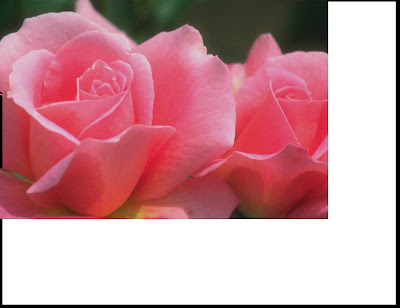
Technorati Tags : Photoshop, Size ,Canvas ,How to


No comments:
Post a Comment